Artwork by Alen Vejzovic
...and many more!
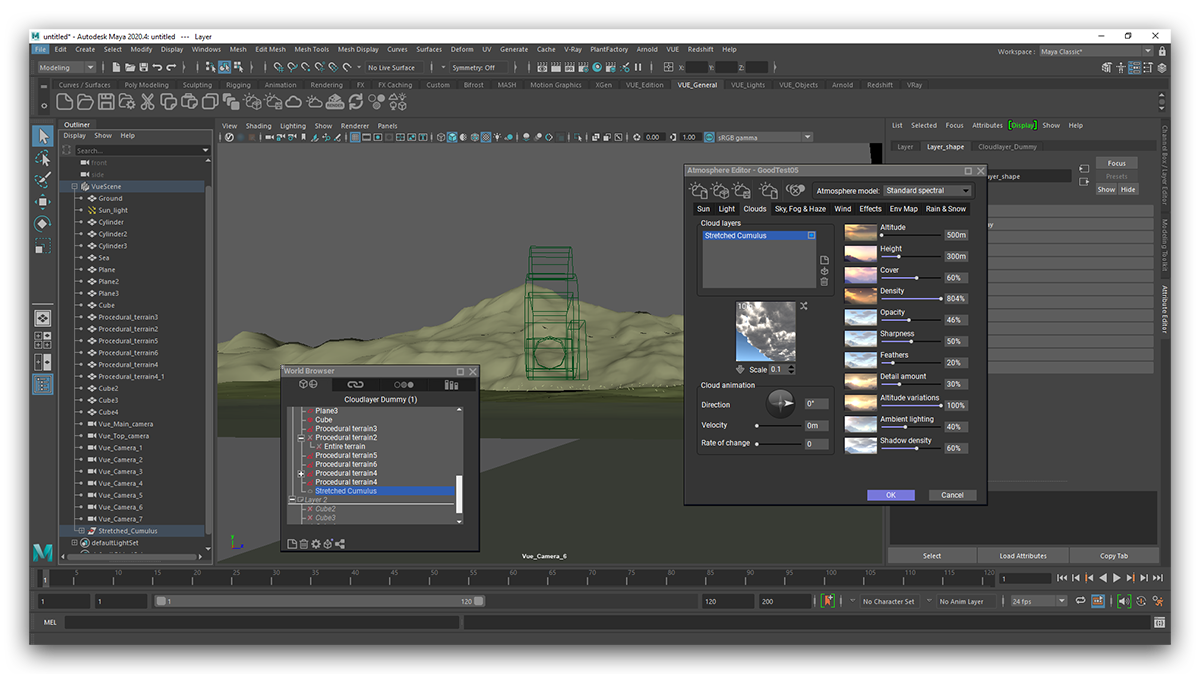
1. Create environments natively in your host application
VUE runs as a sandboxed software-within-a-software in the host application. You can access all VUE toolbars and functionalities and do not need to use VUE as a standalone software to design environments. Build everything from scratch inside your target application or open already saved VUE scenes and continue editing them. Then render the scene with one of the following two options.
With the Convert Tool, procedural VUE elements can be converted to native host application objects. This includes support for native instances or proxy objects such as Arnold Procedurals / Stand-ins or C4D multi instances. During conversion, the plugins will automatically create materials for a variety of different render engine. This includes each application's native render engine as well as Arnold, Redshift, Renderman and V-Ray®.
After conversion, the VUE render engine is no longer needed for rendering and the VUE scene can even be closed altogether. The converted elements can now be rendered immediately with the render engine of your choice.
Using each host application's native render engine native shader conversion option, you can also render VUE scenes with any render engine that is not covered by the convert tool, for example Octane, Corona or others. Just use the native materials as a starting point and convert them on your own for the dedicated target render engine.*
*Note: The Convert tool is not available in the Lightwave plugin.
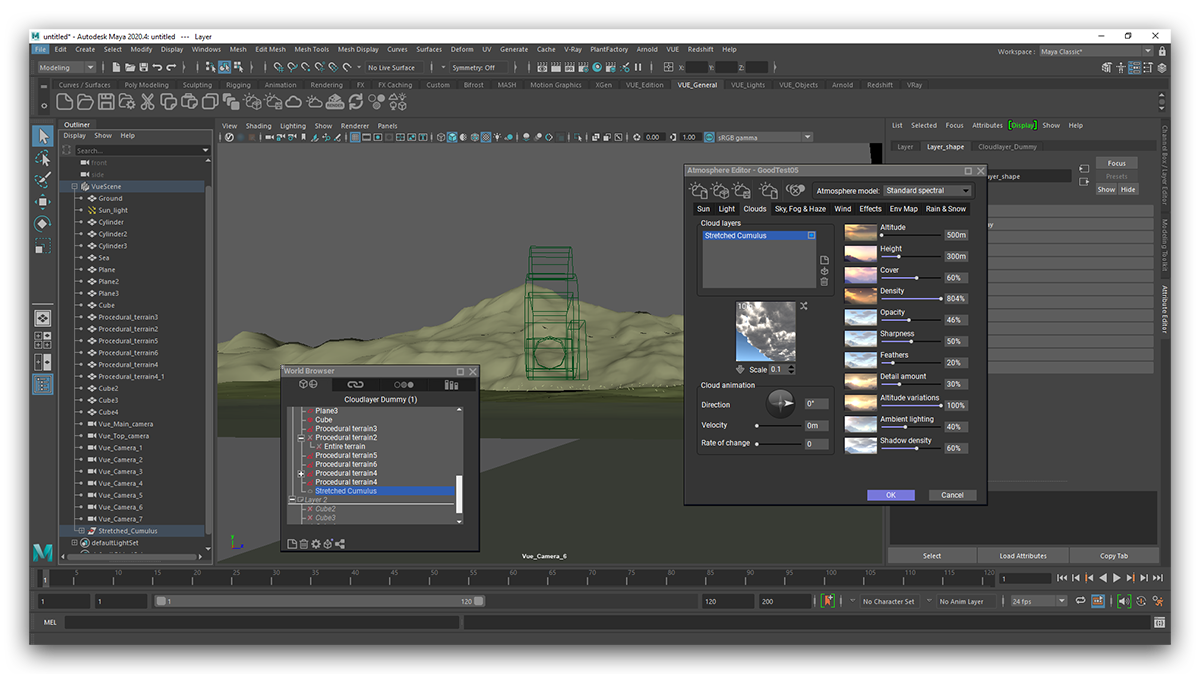
3. Render scenes in Hybrid Rendering Mode
Native procedural VUE elements can be rendered together with native host application meshes and assets in one pass with the Hybrid Rendering mode. In this mode, both the VUE render engine and the native render engine communicate with each other and match GI, lighting, reflections and anti-aliasing settings.
Native VUE objects and lights will cast shadows and reflections onto native host applications and contribute to their GI and vice versa. This mode is great for lookdev and eliminates the need to compose render passes from two different engines in post.